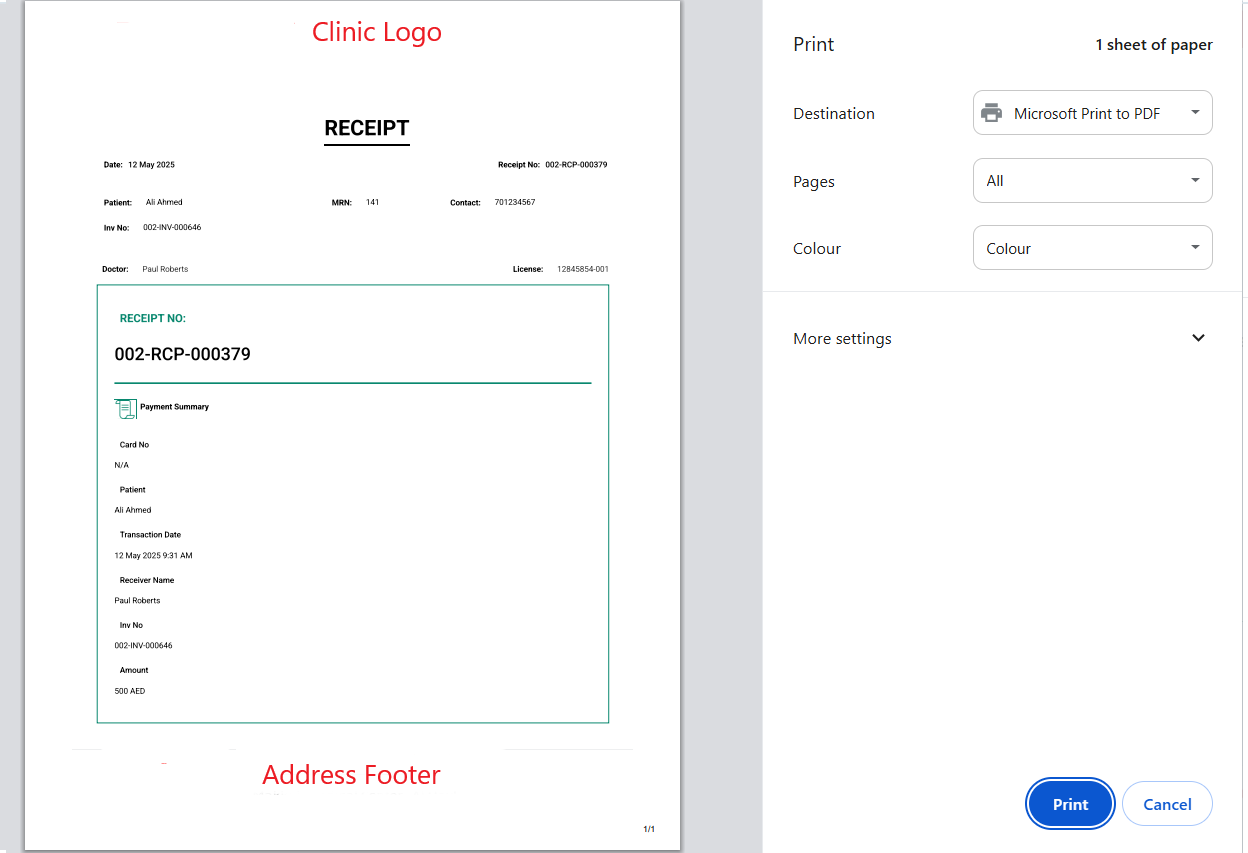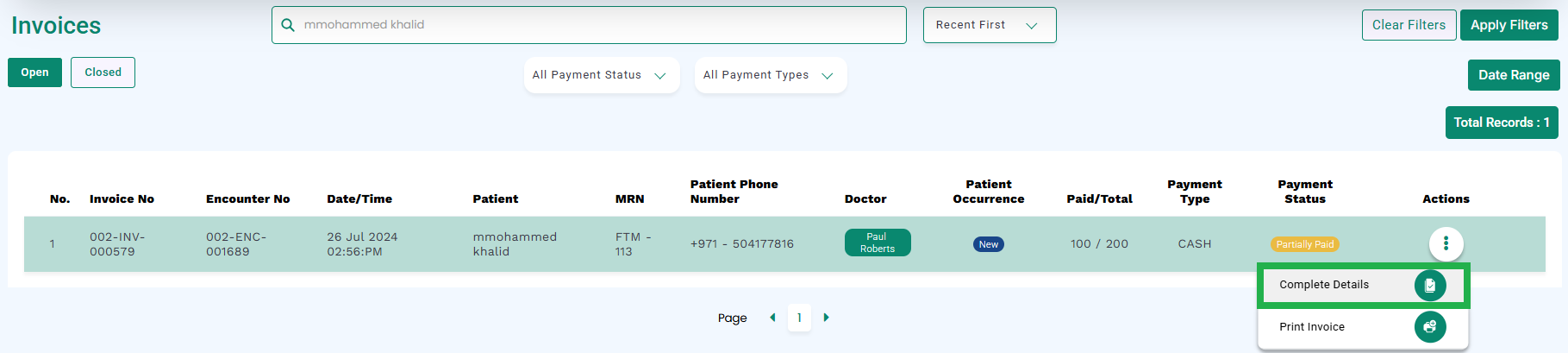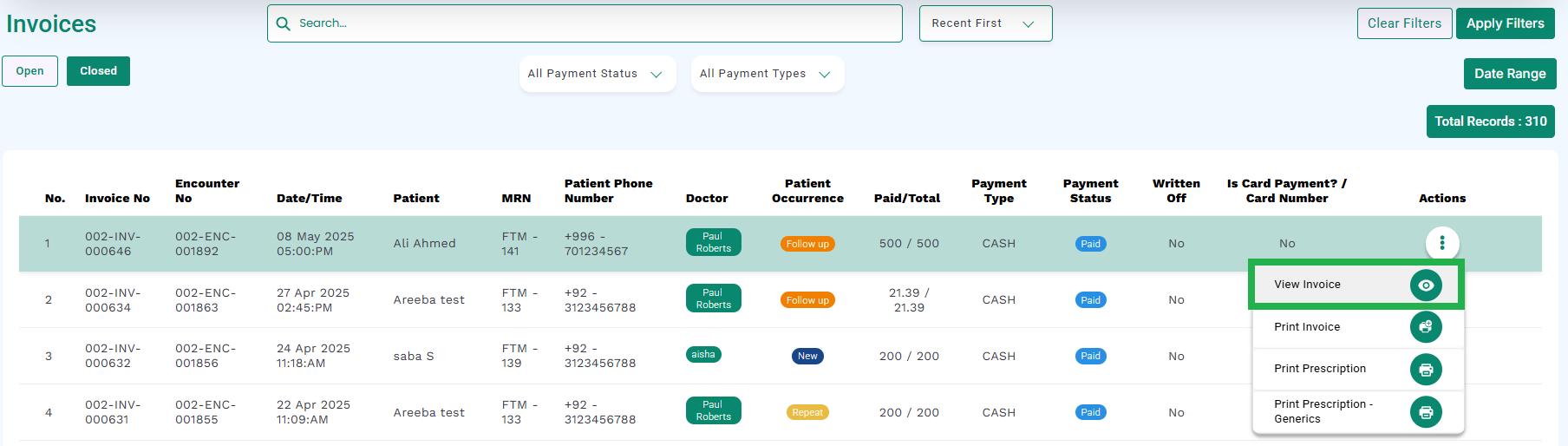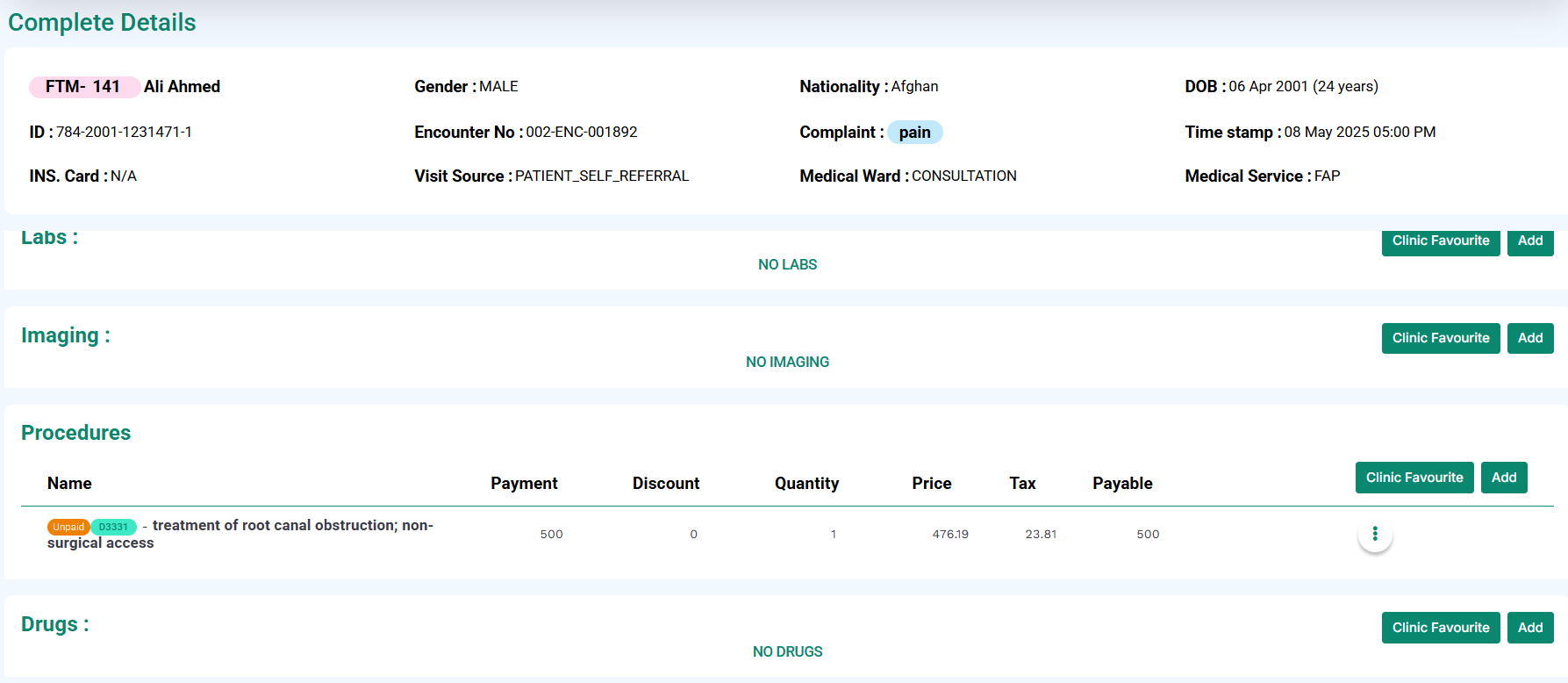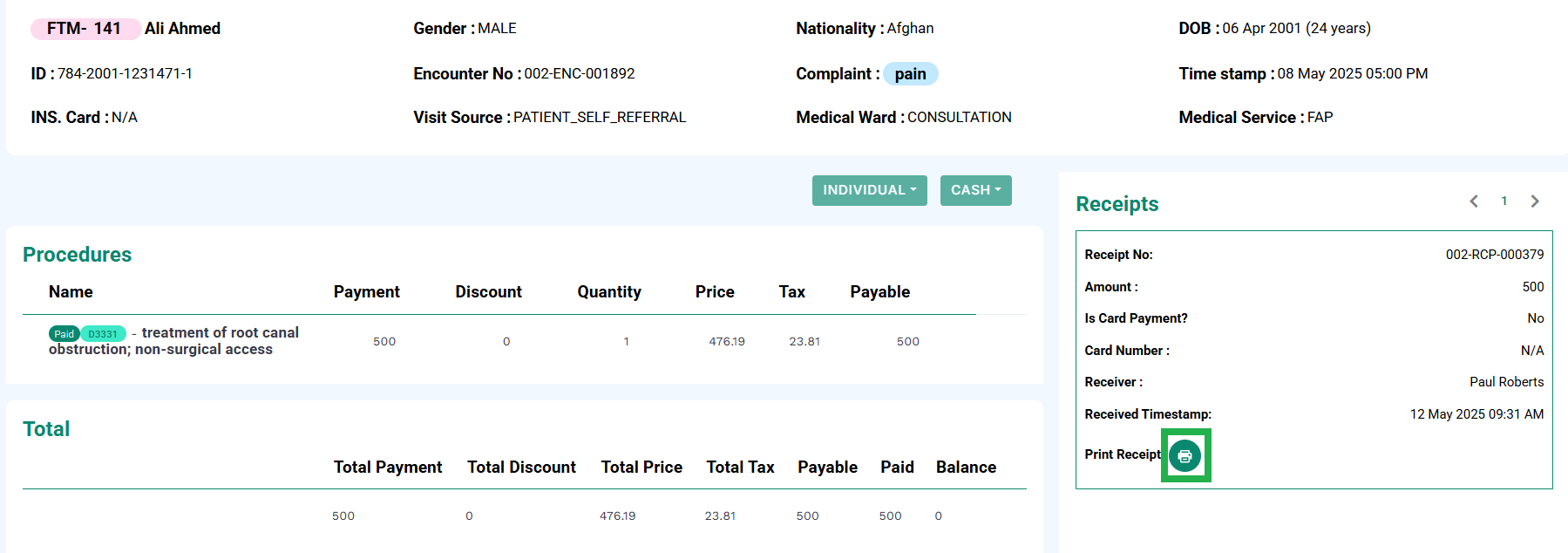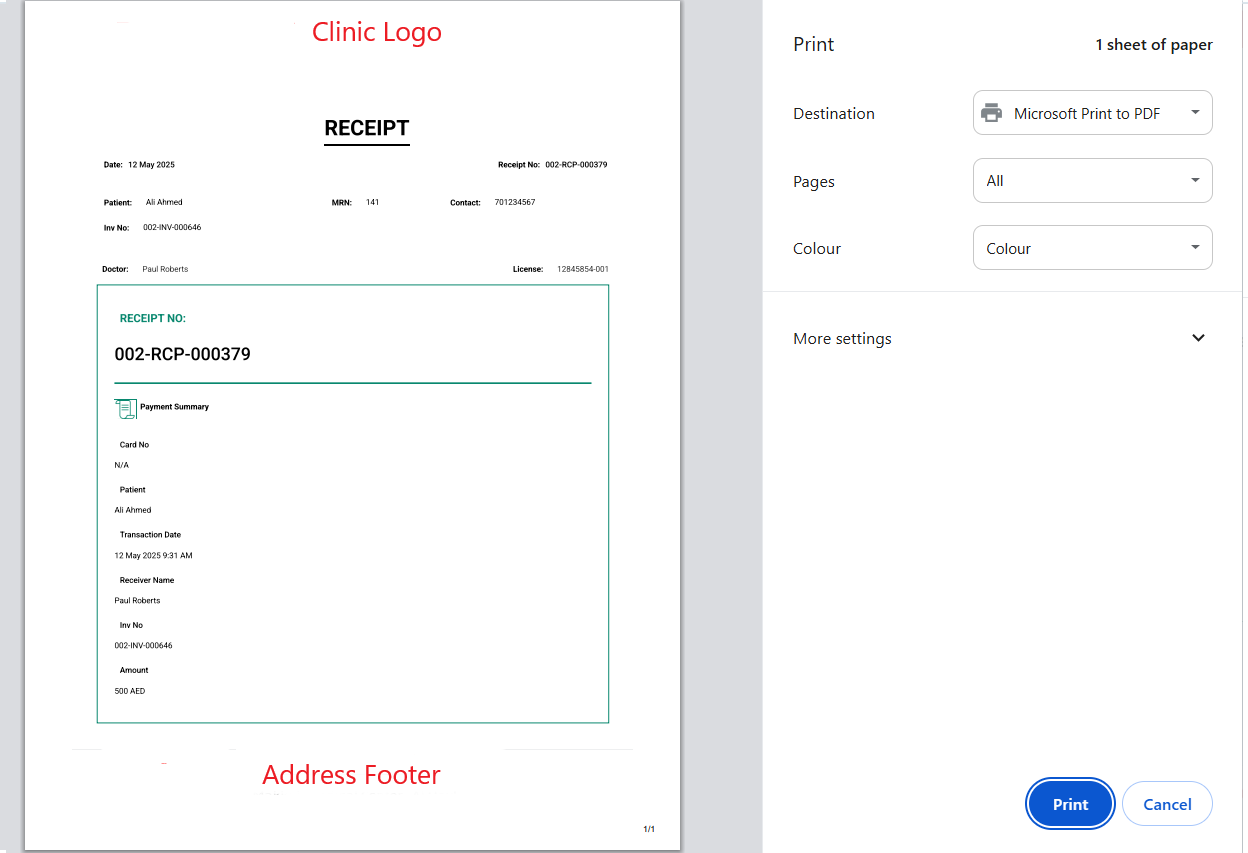Skip to content
- Go to the Invoices screen as described earlier in the Pre-requisites.
- For partially paid invoices, click on the Complete Details option from the Actions column, as highlighted in the image below.
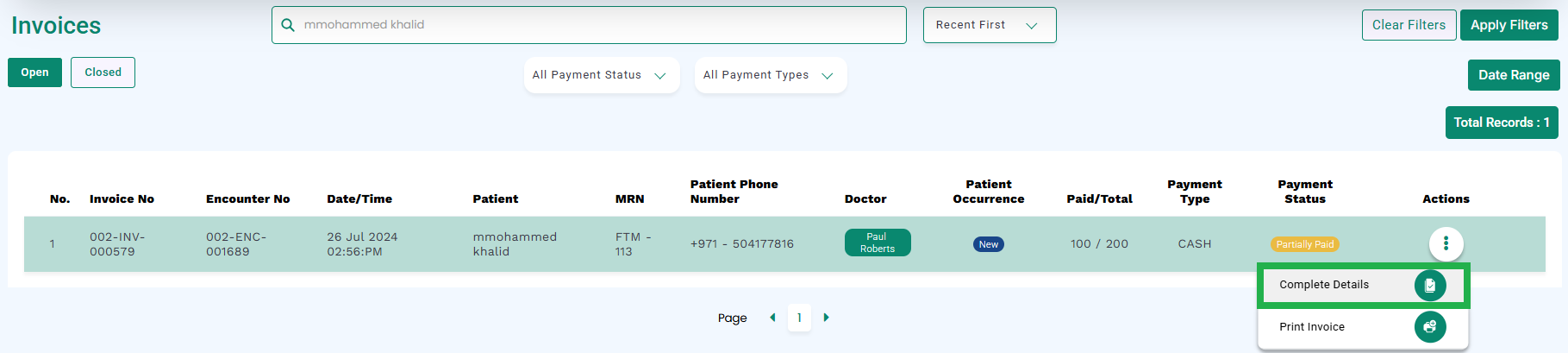
- Or for paid invoices, select the View Invoice option from the Actions column in the Closed tab, as highlighted in the image below.
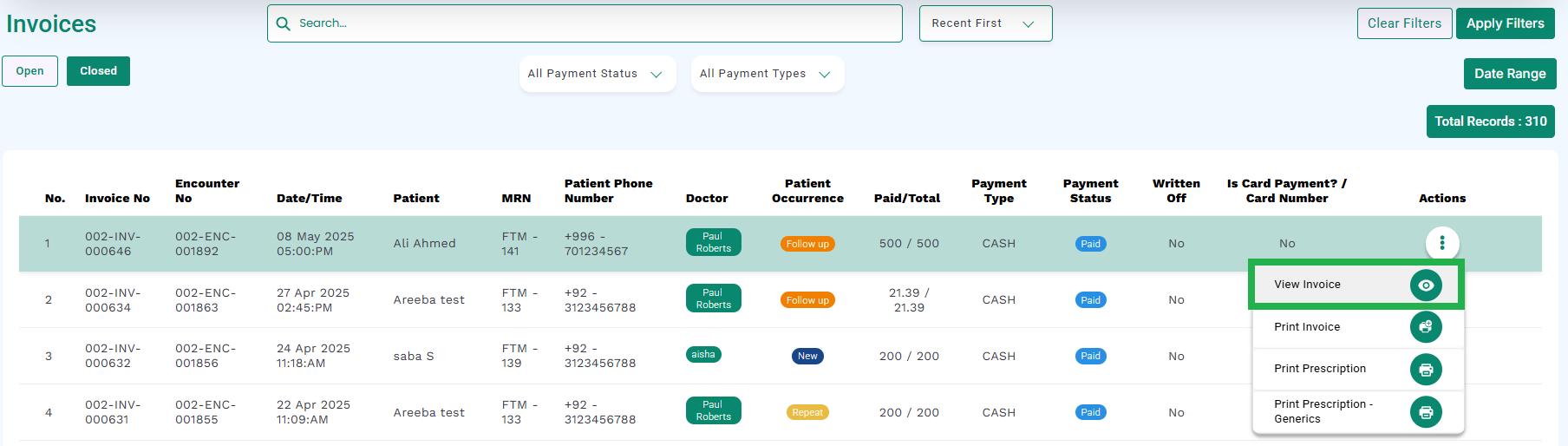
- The medic will display the below screen.
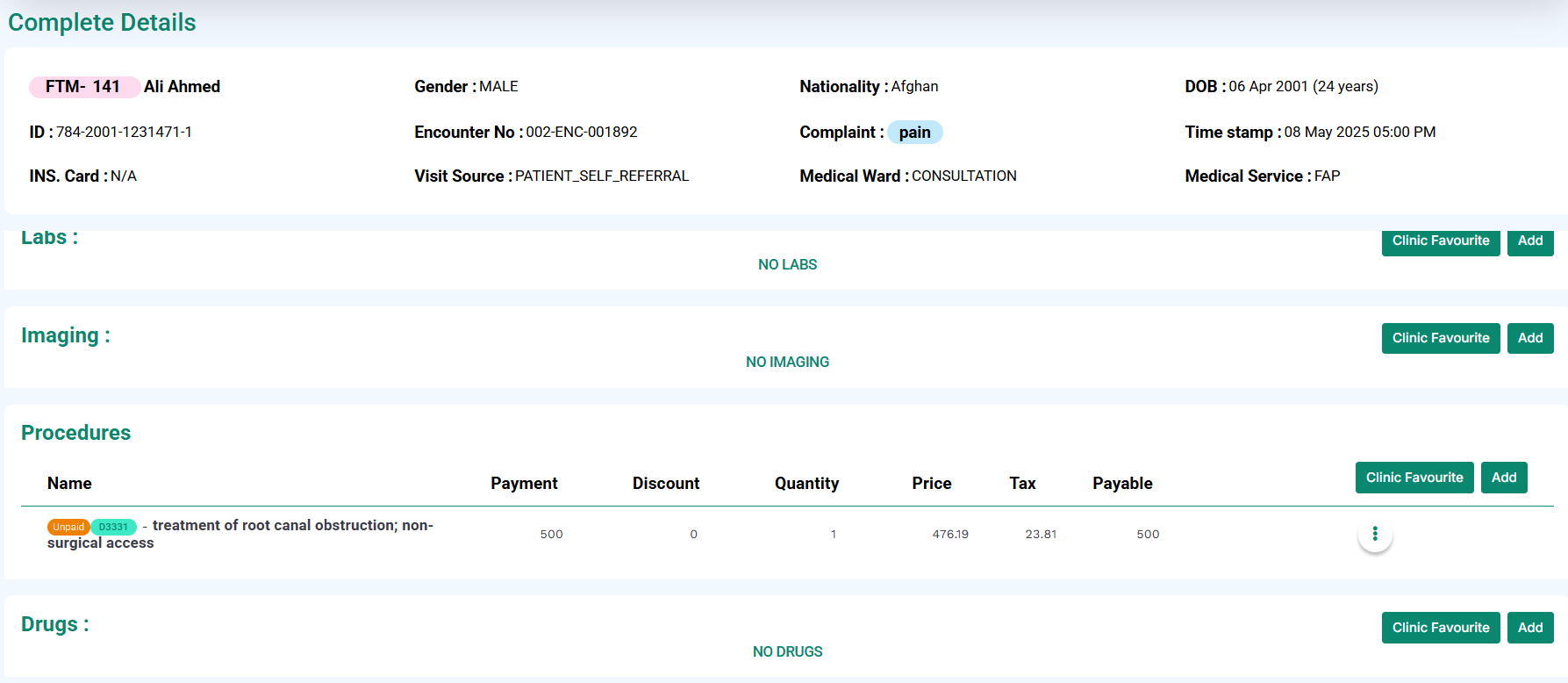
- Click the print icon to print the receipt, as highlighted in the below image.
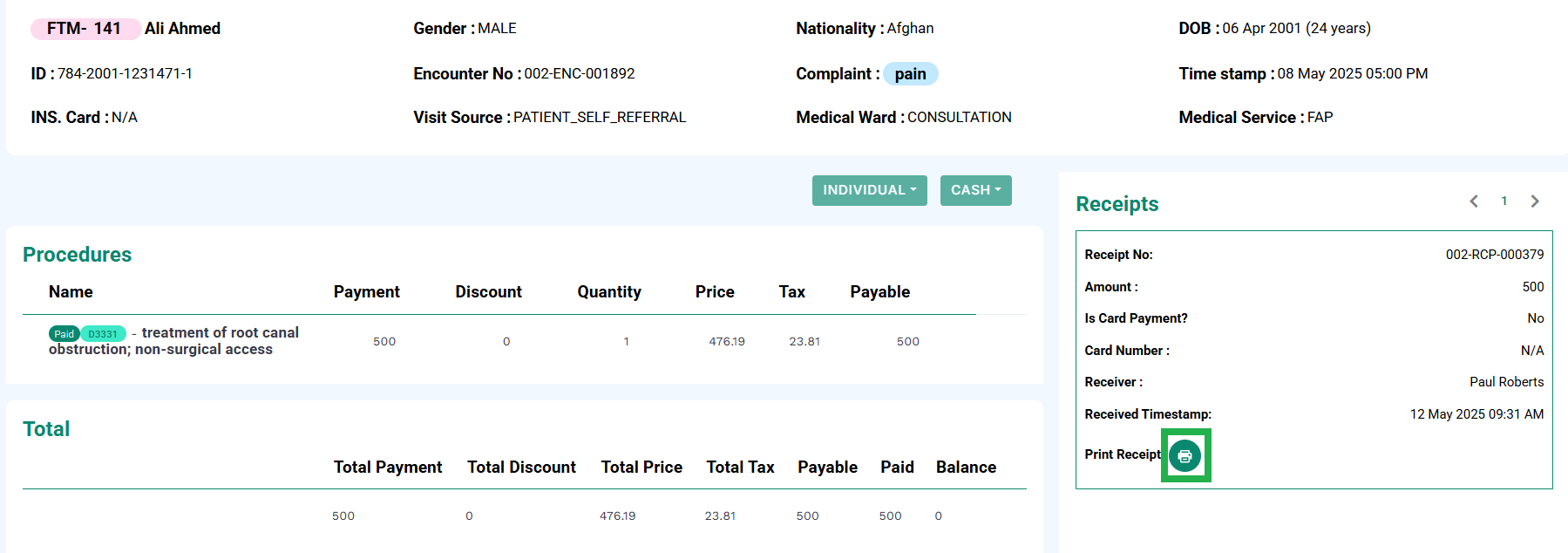
- The medic will allow the user to print or save the receipt, as seen below.