- Click the “Lab Reports” option from the left side panel to navigate to the Lab Reports page, as highlighted in the below image.
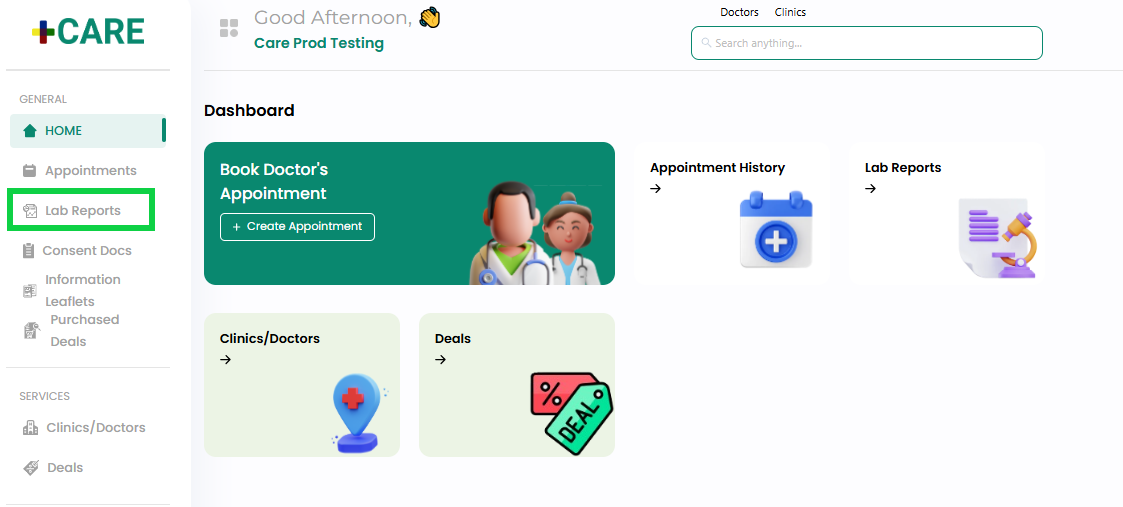
- You can also navigate to the Lab Reports page by clicking the “Lab Reports” from the dashboard as highlighted in the below image.
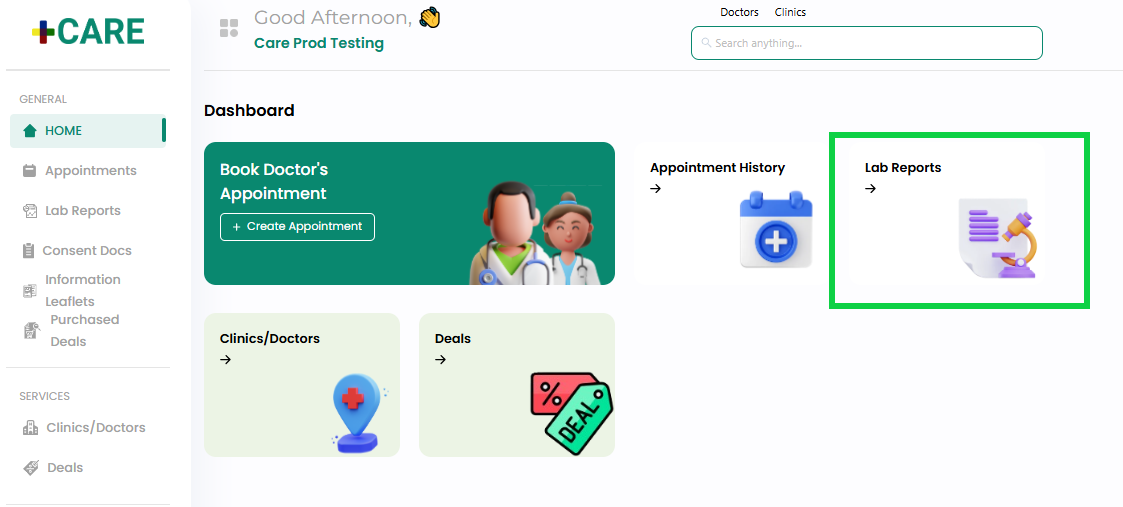
- The Lab Reports page will open as shown in the below image. All the medical reports uploaded in Medic for the patient (as described in How to add Medical Report to Patient Profile? and How to add Medical Reports from Orders? will be displayed here to download and view by the patients.
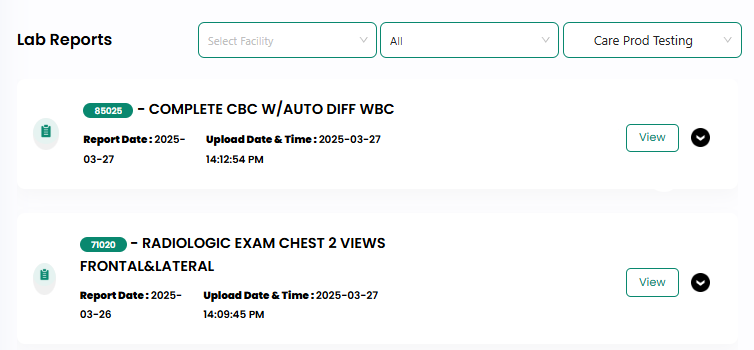
- Clicking the View button will display the medical report details in the right panel, as shown in the below image.
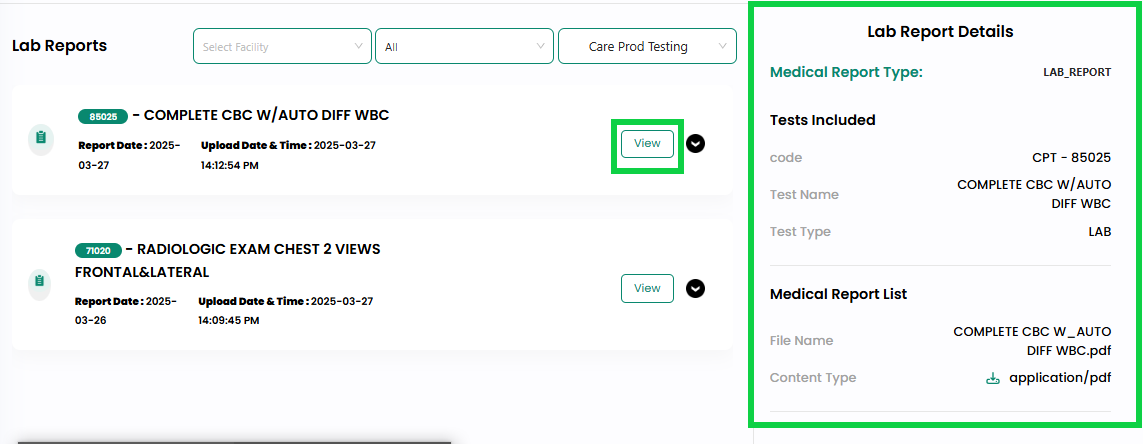
- To download and view the Medical reports, click the dropdown/expand icon button, as highlighted in the below image.
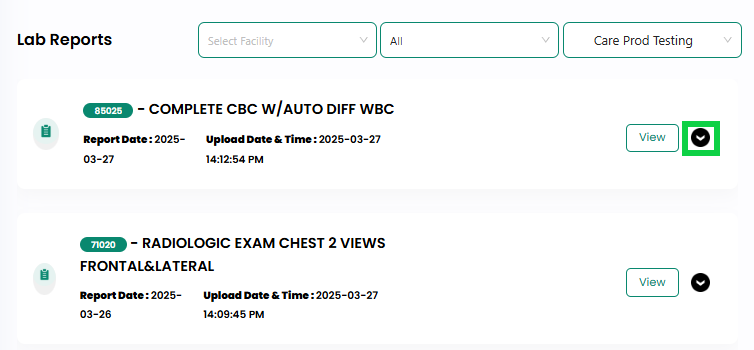
- Click the “Download” button from the expanded section or click the download icon button from the right side panel, as highlighted in the below image.
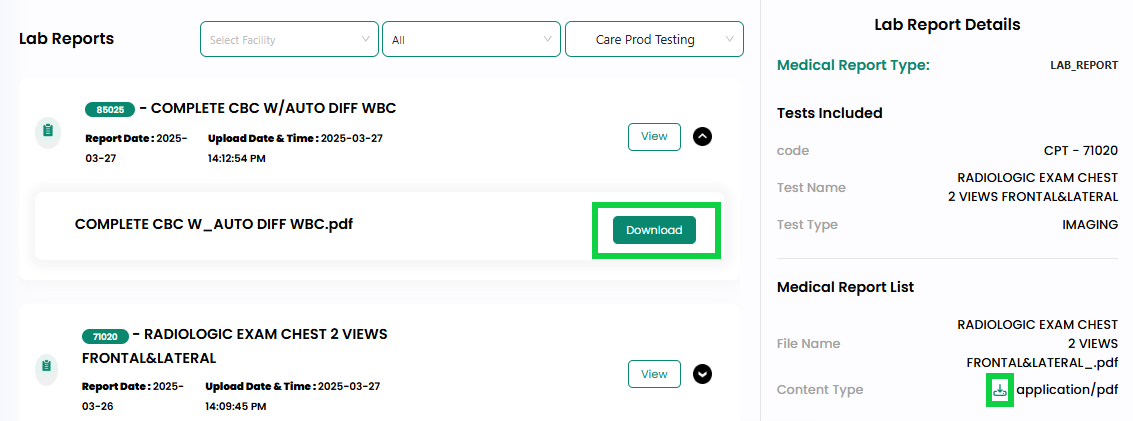
- The medical report will be downloaded to the PC, where the patient can open and view it.



