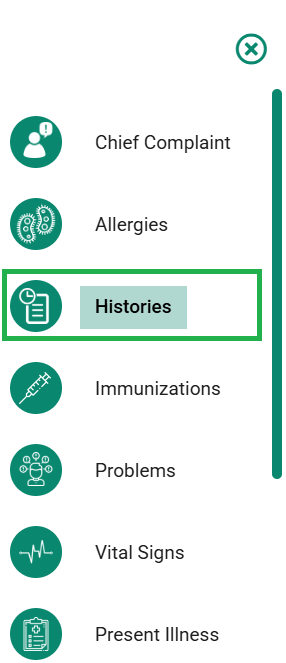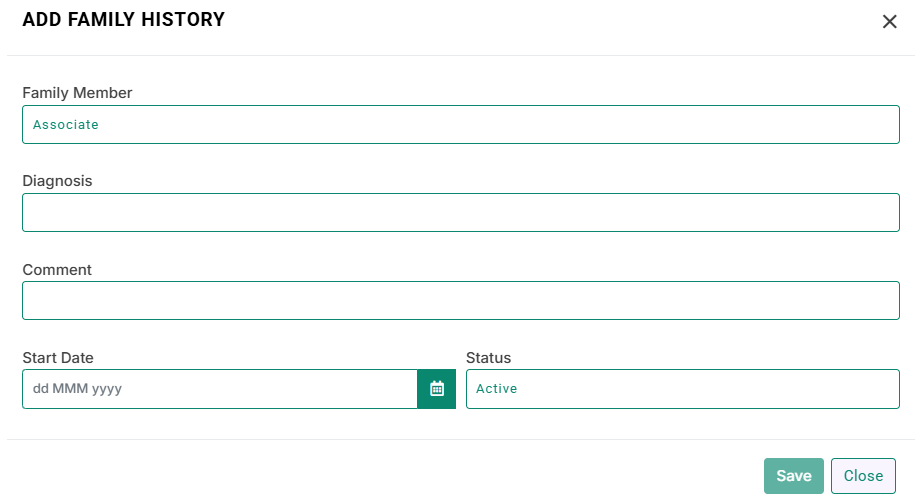Skip to content
- Open encounter screen.
- From the right-most navigation bar, select Histories as shown below.
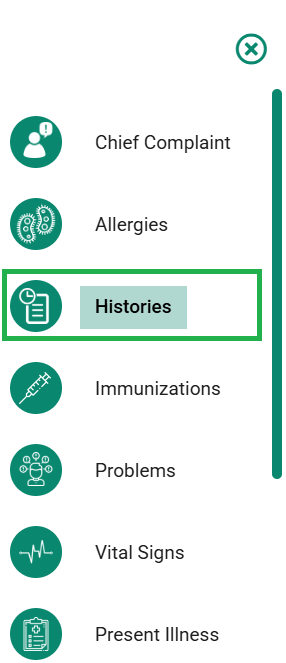
- The medic will take you to the Medical History segment as shown in the image below.

- Select the type of history from the segment’s navigation bar as shown above.
- Now to add family history, click on Add Button which will open a dialog box as shown in the image below.

- Select the type of history from the segment’s navigation bar as shown above.
- Now to add family history, click on Add Button which will open a dialog box as shown in the image below.
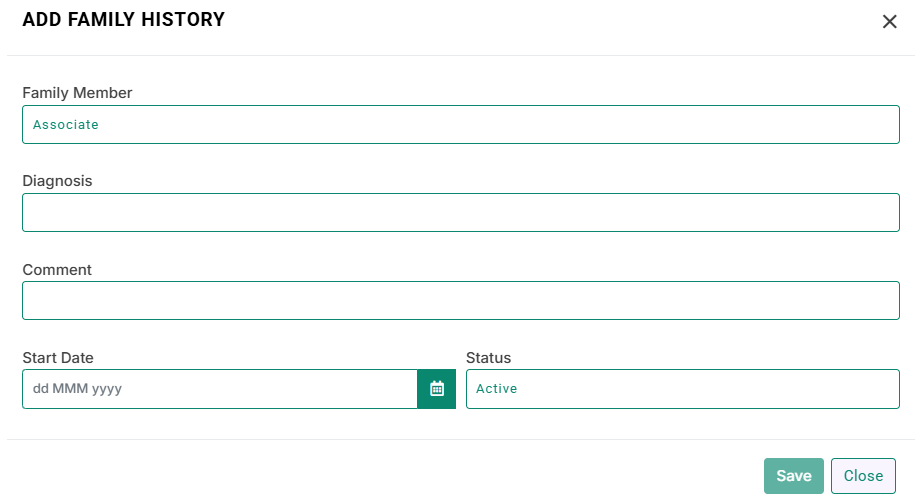
- Fill in the relevant information. (Refer to the constraints for further details).
- After filling in, press the save button.
- If saved correctly, the medic will show you the recently added entry as shown in the below-mentioned image.