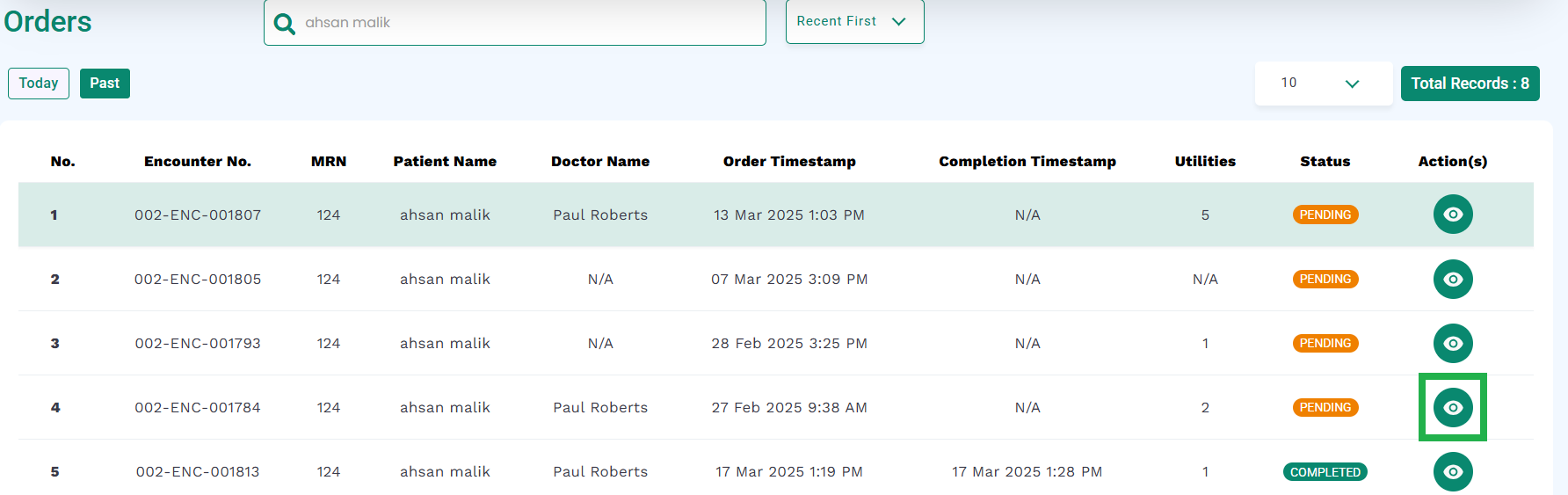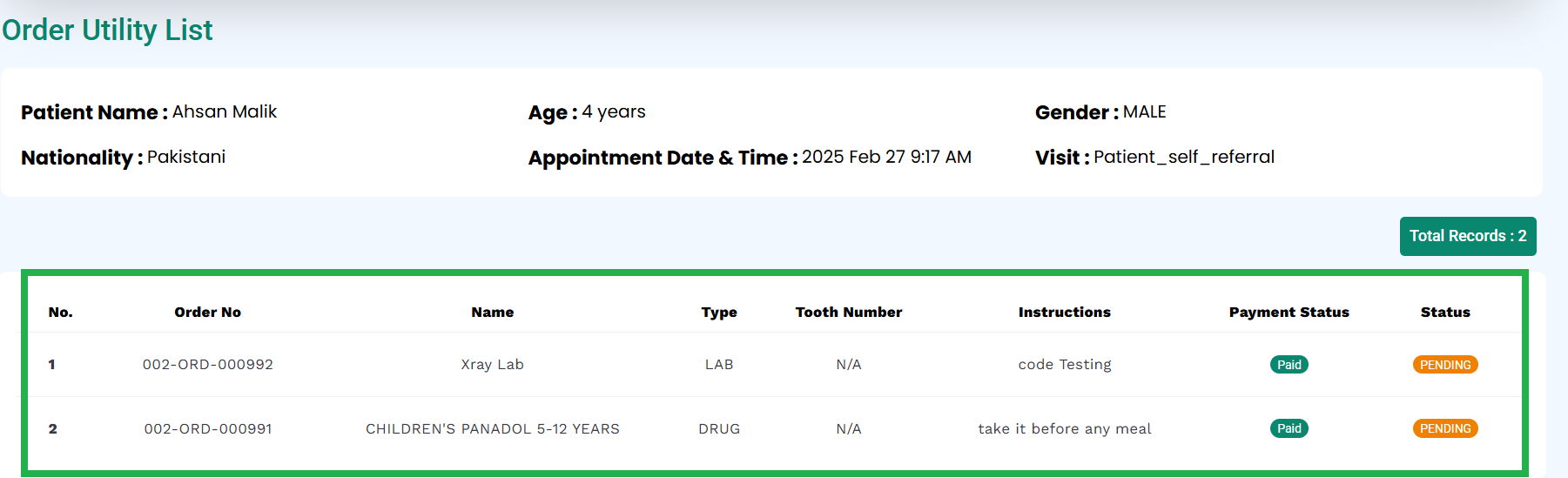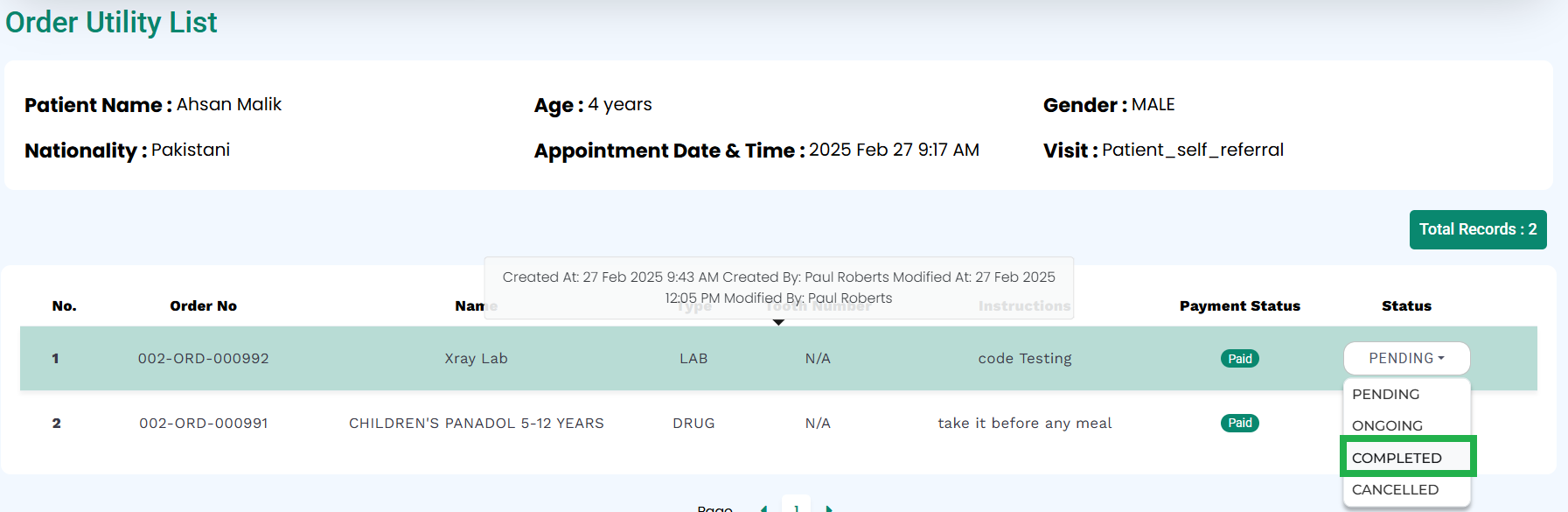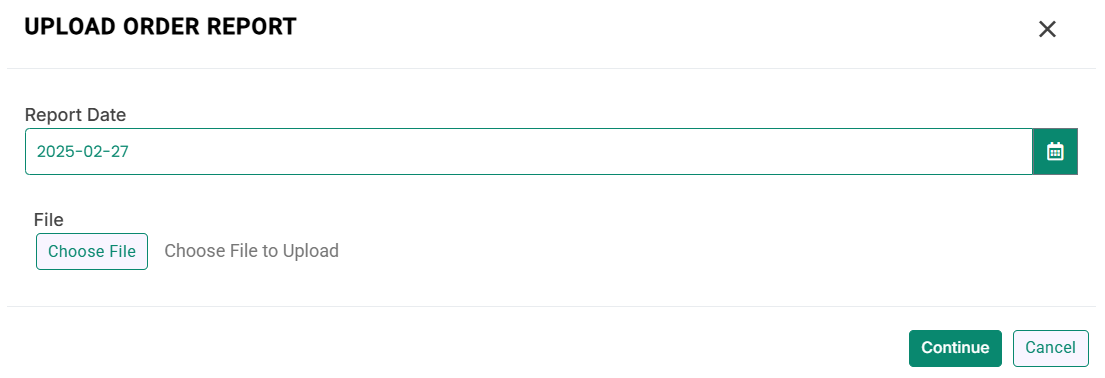Skip to content
- As mentioned in the Pre-requisites, go to the Orders screen from the doctor account.
- Click on the view icon button as highlighted in the below image.
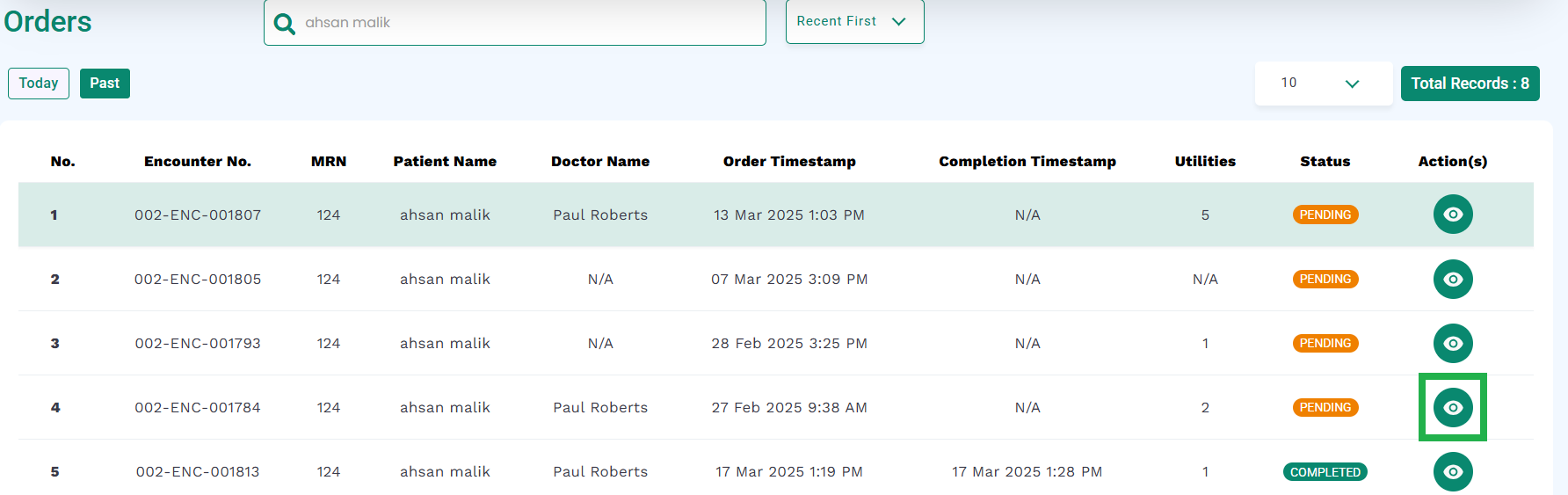
- The orders associated with the encounter will be displayed as shown in the below image.
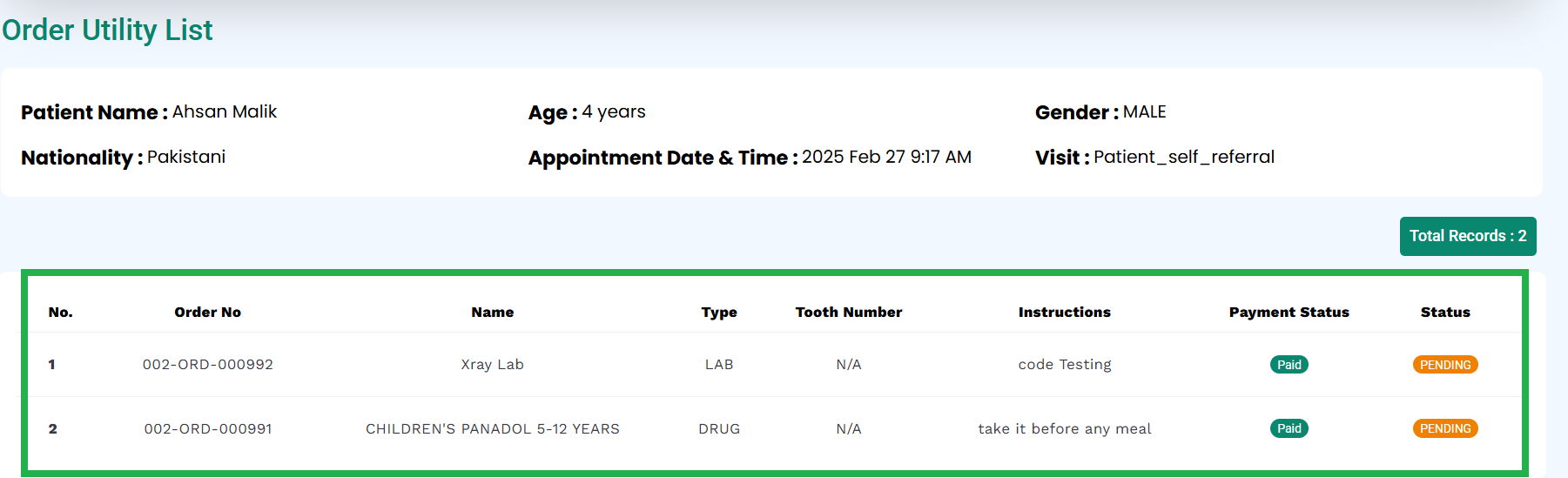
- To upload the medical reports (lab/imaging), select the status “Completed” in front of the lab or imaging, as highlighted in the below image.
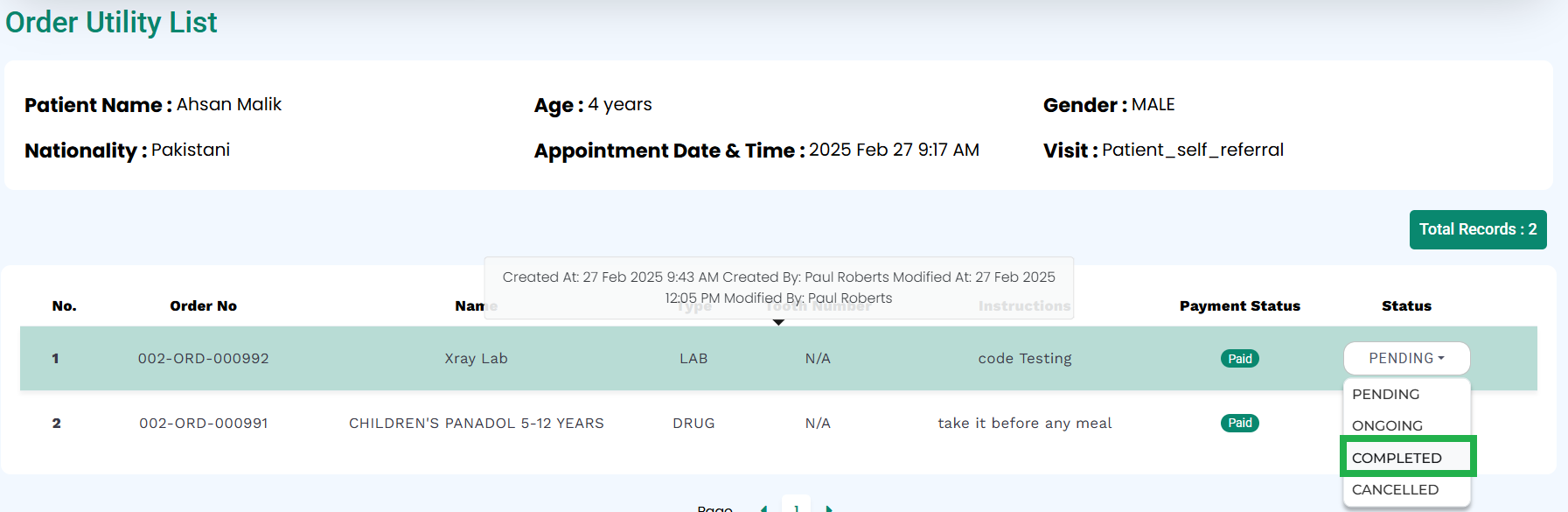
- A modal will appear as shown below.
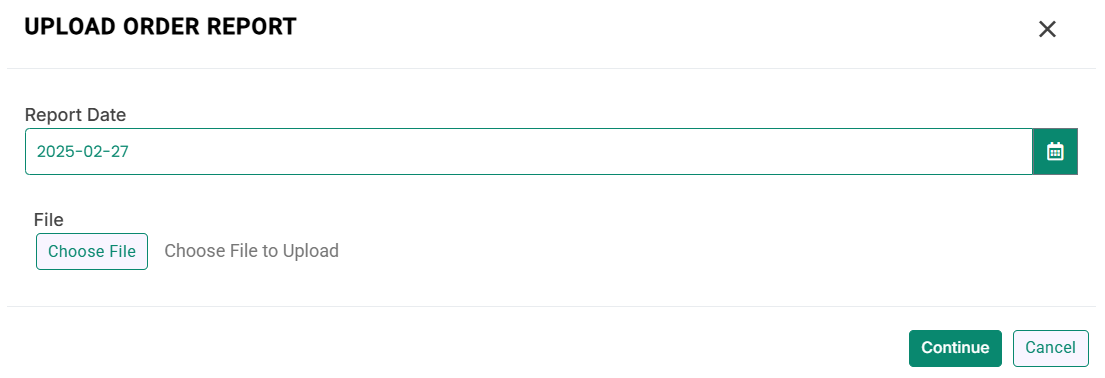
- Choose the file and click the Continue button.
- The medical report will be uploaded with a “Completed” status, as shown below.